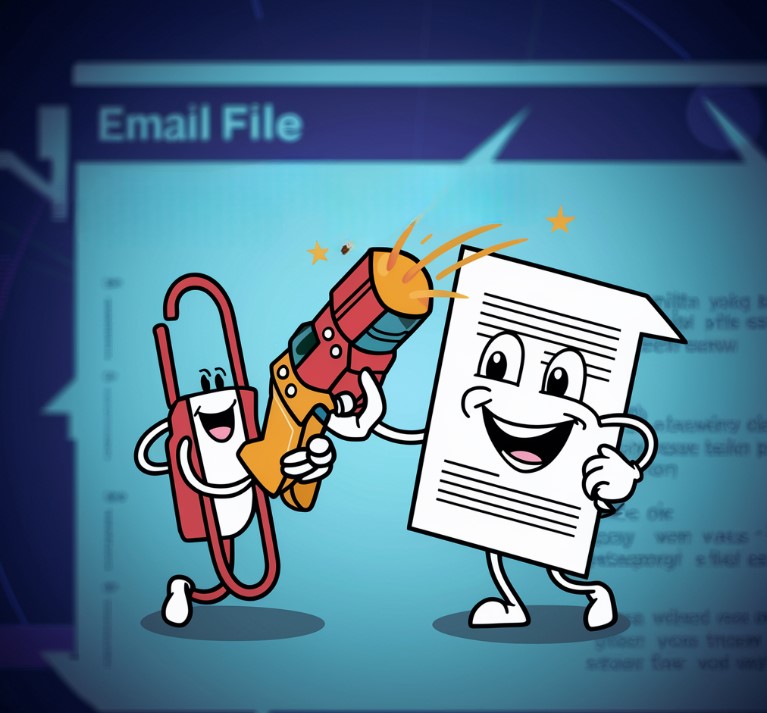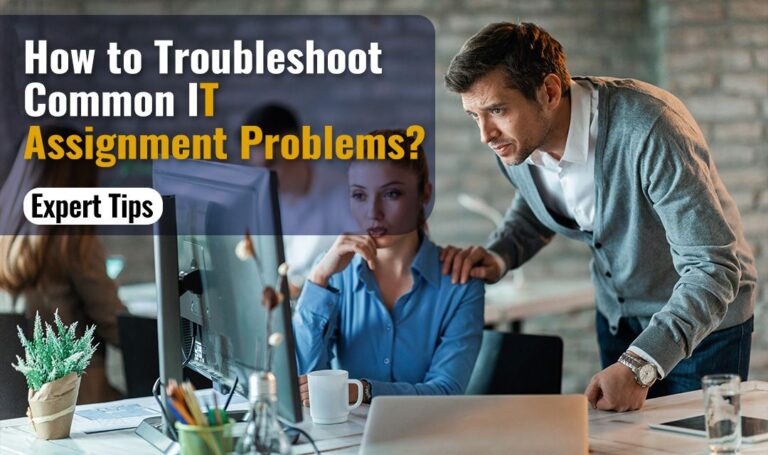How often do you send PDFs, and have you mastered their conversion when it comes to email attachments? If your job requires you to be prompt in sending emails and PDF documents, but these tasks aren’t your strong suit, this article is for you! Luckily for you, there are several straightforward methods to reduce your file sizes without compromising quality. Here are some practical tricks to help streamline your PDFs for smoother emailing!
Top 7 Simple tricks to reduce PDF file size for email attachments

1. Try out a PDF compression software
You can utilize specialized compression tools like Adobe Acrobat, Smallpdf, or PDF Compressor. These are quite simple and easy to use, yet they can significantly reduce PDF file sizes while keeping the document quality. You will be offered different compression levels, which will allow you to find the right balance you need for your business.
2. Optimize your pictures and your images
Images can come as a burden or a hard task to convert, which is why they are often the main contributors to inflated and proper file sizes. With some image editing software solutions or online tools you can compress images without sacrificing visual quality and without ruining their outcome. If you can, also consider switching up the size and reducing image resolution and quality.
3. Convert it to grayscale
You can convert colored graphics or non-essential images to grayscale within a couple of minutes. This will come in handy, especially in text-heavy documents. Most kinds of file editing software offer options to easily convert color images to grayscale during compression.
PS: You can also eliminate hidden layers and embedded fonts while you’re at it.
4. Adjust the font embedding and split large PDFs
Try and modify font embedding settings to include only necessary characters or subsets of fonts, reducing file size without affecting readability or formatting. Once you’re done with that you can also divide large files into smaller files to bypass email attachment size limits and ensure faster transmission. This will come in handy for bigger and longer documents.
5. Utilize online conversion tools
If you don’t have a program or a tool you can operate you can try out some online methods. Convert your digital file to different formats like Microsoft Word or plain text before emailing. Once you’re done with this the results will lead to smaller file sizes, especially for documents with complex formatting or embedded elements.
6. PDF/A format
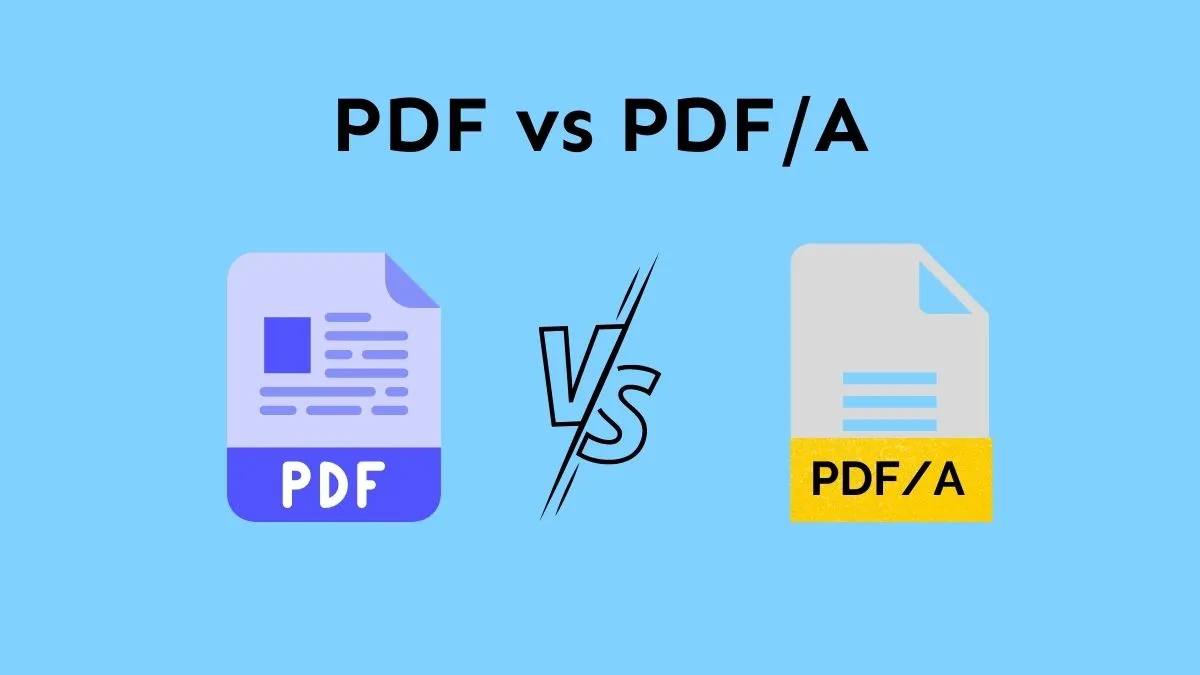
You can save your PDFs in the PDF/A format, which is specifically designed for long-term archiving. This technique tends to have smaller file sizes compared to regular PDFs, making them ideal for email attachments. Also, if you have multiple documents with similar content, consider merging them into a single file before sending in an email. This not only reduces the number of attachments but also helps minimize the overall file size.
7. Get rid of the unsent pages
Before emailing a PDF, review the document and remove any unnecessary pages or sections. You will be surprised by the number of these. Once you get rid of them you will reduce the file size, especially for lengthy documents with extraneous content.
FAQ about PDF files
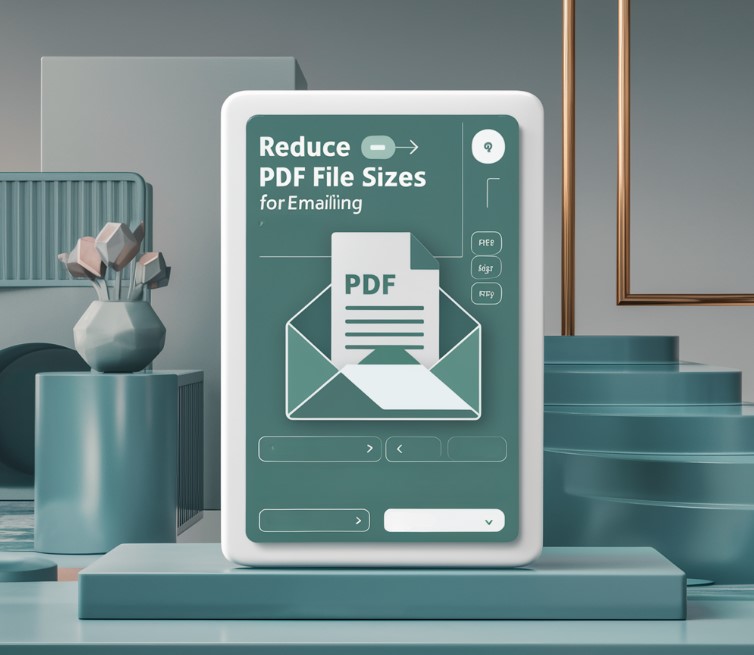
Q: How to Determine the Size of PDF Files?
A: This is quite easy to do. Just locate the target file in your computer’s folder. After that, access the file’s information by clicking on it. While right-clicking is a common method, the exact process may vary depending on your computer’s operating system. Just look for wherever it says size on the screen and you will have your answers.
Q: What is the Best and Optimal Size For Emailing PDF?
A: The ideal size of a file for emailing largely depends on the email service provider you’re using. So, what’s your preferred email solution? In most cases, gmail is a go-to option for most individuals or companies. Size ranges from 20 MB to 25 MB.
Q: Can Compressed PDF Files Be Accessed on Mobile Devices?
A: Yes, for sure! If they are processed and compressed the right way you can easily access them at any point. Your files remain compatible with mobile devices. Your only consideration should be to compress the files effectively before emailing them.
Q: How can I decrease the size of a PDF for emailing?
A: This is another quite popular and often asked question. To reduce the size of a PDF file for emailing, you’ll need Adobe Acrobat or similar tools. Follow these steps:
- Open the PDF you’re trying to shrink.
- Navigate to file and save as other while selecting reduced size PDF.
- Go for a version that’s compatible with your requirements and click OK.
Q: How can I send a large PDF via email?
A: If your document is too large to attach directly to an email you can try and upload it to your cloud. Share the link to the document with the other party instead of attaching it directly to your email. It’s quite easy and simple to do.
Need additional help?
If you want to split large PDF file and you’re not too sure how to do it, here are your answers! This flexible splitter is designed to make your files more manageable. Xodo is available online, on desktop, and on mobile using your Windows, Mac, iOS, or Android device. You can start your free trial today and see for yourself. It has great features and is quite simple to navigate.
Having said all of that
By implementing these additional tips and tricks, you will be one step closer to converting your files with ease. In fact, you can easily do this for your job, email marketing techniques, personal business, or anything else! Share your document faster and easier, as well as more efficiently by trying out these top 7 ideas, as well as our trusted and reviewed tools that work. Enjoy the conference or your next business meeting and happy editing!
Related Posts:
- 20 Best Gaming Headset Under 50$ 2024 - for PC, PS4,…
- Top 10 Best Scrubs For Women 2024 - Pants for Nurses…
- 10 Best External Hard Drive 2024 - Compatible With…
- 13 Professional Bike Water Bottle Holder 2024 - Top…
- Top 10 Best Dog Nail Grinder 2024 - Best Care for Your Pet
- 15 Best 3D Printer For Cosplay 2024 - Print…