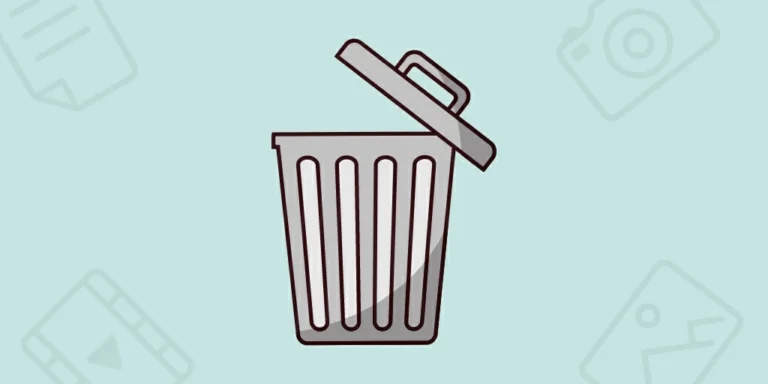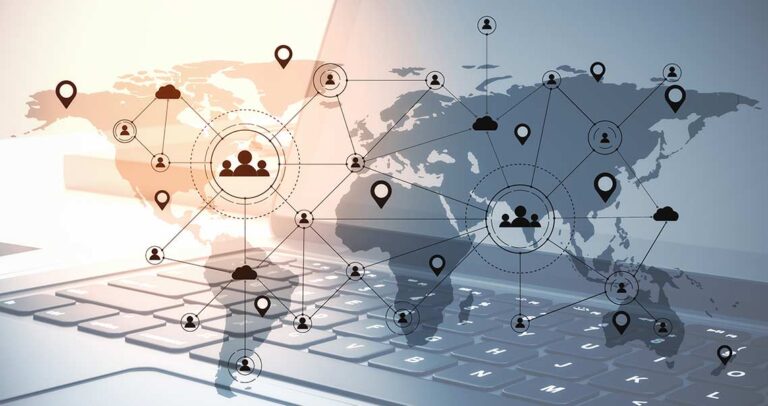Did you mistakenly empty the recycle bin? Don’t worry. We shall discuss ways to recover deleted files from recycle bin today.
The reasons behind data loss from recycle bins can be pressing “Shift + Delete” on a file or folder, or older files automatically delete when the Recycle Bin reaches its maximum size limit. Then, if you manually empty the Recycle Bin, all its contents get permanently deleted without warning. Also, some disk-cleaning utilities or software might automatically delete files from the Recycle Bin without user notification.
Read on as we discover the best data recovery software to recover data from the recycle bin after they empty.
Part 1: Is Recycle Bin Recovery Possible?
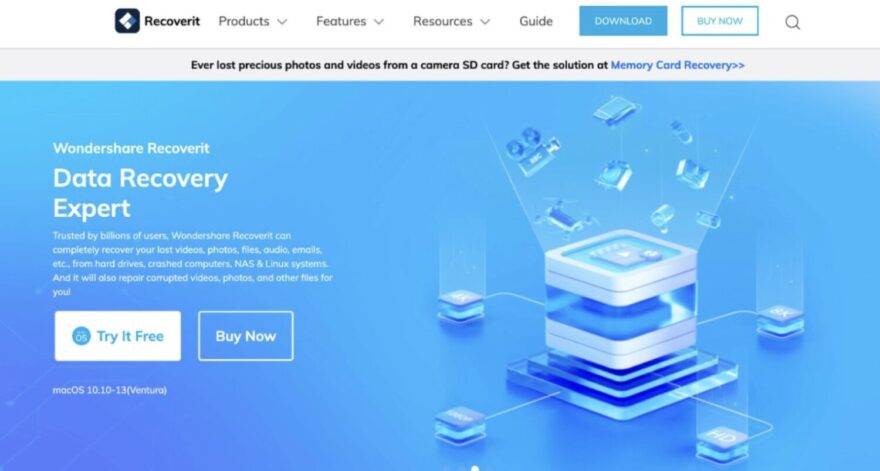
According to Recoverit When you delete files or folders on a Windows-based system, they typically move to the Recycle Bin. The Recycle Bin acts as a safeguard, allowing users to restore files if in case deleted accidentally or mistakenly. Thus, Recycle Bin recovery is possible for files still in the Recycle Bin and not permanently deleted by manual emptying or reaching the Recycle Bin size limit.
However, if you remove the files permanently from the Recycle Bin, other data recovery methods become necessary, as discussed in the subsequent parts.
Part 2: How to Recover Data from the Recycle Bin Before Empty
Recover deleted files from recycle bin before emptying using the following steps:
Step 1: Open the Recycle Bin:
Double-click the Recycle Bin tab on your desktop or search for “Recycle Bin” in the Windows search bar and open it.
Step 2: Locate the Deleted Files:
Scroll the Recycle Bin to find the files or folders you want to recover. The files will appear as they did before deletion, with their original names and icons.
Step 3: Restore the Files:
Now, right-click on each file and select “Restore” from the context menu or select multiple files and click the “Restore the selected items” option in the Recycle Bin menu.
The restored files will return to their original locations on your computer, or if their original folder got deleted, they will restore to the default location set by your operating system.
Step 4: Check File Integrity:
After recovery, double-check if the recovered files are good and not corrupted.
Finally, after recovering all the necessary files, leave the other deleted items in the Recycle Bin or empty it to free up storage space.
Alternatively, if you accidentally emptied the Recycle Bin and need to recover files deleted from recycle bin, move on to Part 3.
Part 3: How to Recover Data from the Recycle Bin After Empty
Here are a few key features data recovery software must have:
- File Types and System Compatibility: Ensure the software supports many file types, including documents, photos, videos, audio files, archives, etc. Also, the software should be compatible with the file system of your storage device, such as NTFS, FAT32, exFAT, HFS+, APFS, etc.
- Deep Scan and Speed: A good tool for data recovery should have a deep scan feature that can perform an in-depth search of your storage device, recovering files even from severely damaged or formatted drives. Faster scan and recovery speeds reduce the time needed to recover data, especially when dealing with large storage devices.
- User-Friendly and Preview Function: A clear and straightforward design makes navigating the recovery process easier, especially for users without technical expertise. A preview feature lets you verify if the files are intact and ensure you are recovering the right data.
- Selective Recovery: You should be able to selectively recover specific files and folders rather than the entire drive can save time and storage space, especially when dealing with large volumes of data.
- Filter and Sorting Options: The software that offers filtering and sorting options based on file types, size, date, or other criteria helps you quickly locate and recover the files you need.
- Recovery from Different Devices: Ensure the software can retrieve data from hard drives, SSDs, USB drives, memory cards, and CDs/DVDs.
- Safety and Customer Support: Check if the software is read-only, i.e., it won’t alter the original data during recovery. Opt for software that provides reliable customer support if you encounter any issues during recovery.
- Cost: Lastly, the pricing and licensing options of the software should fit your budget and provide the necessary features for your data recovery needs.
Here’s how you can use softwarwe to recover deleted data from the Recycle Bin:
Step 1: Select the Recycle Bin:
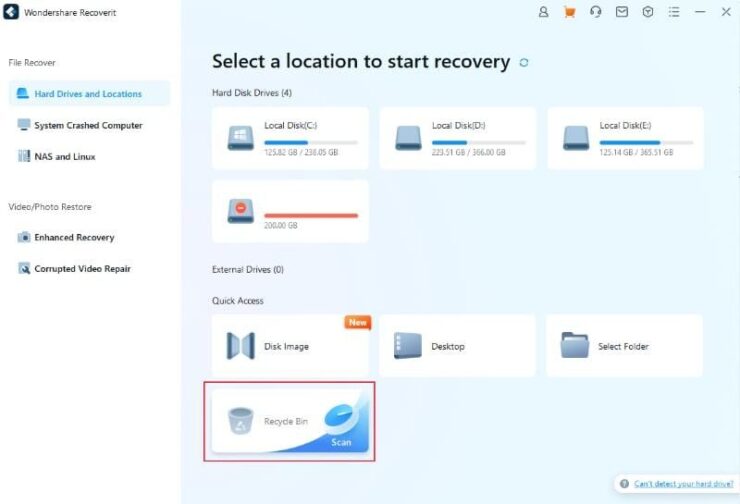
To restore the Recycle Bin, recover emptied files, or retrieve permanently deleted data, choose the Recycle Bin under “Quick Access” as the target location.
Step 2: Scan the Recycle Bin
Two scan modes are available:
- All-Around Scan: This automatic scan will search for files within the Recycle Bin, usually meeting your needs for lost data.
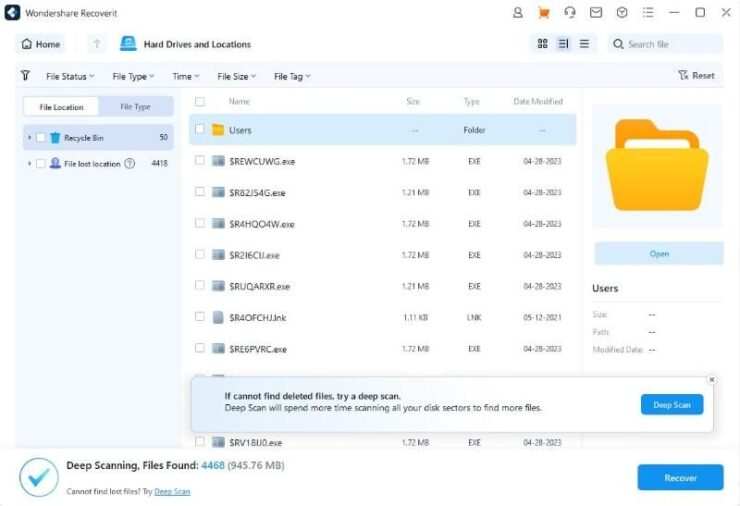
- Deep Scan: If the all-around scan doesn’t yield the desired results, the deep scan mode will dig out more lost data from the Recycle Bin.
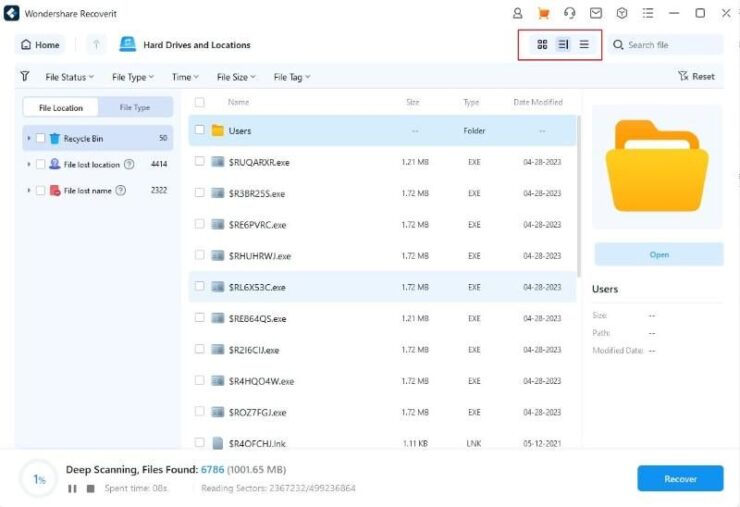
While scanning, you can filter files by type and pause or stop the process anytime.
Step 3: Preview and Recover Your Data
- Select a File or Files: Filter the files using “List View,” “Detail View,” or “Icon View.” The program will load search results matching your preferences, and you can then select the files you want to recover.
- Preview Data: Utilize the preview feature to confirm if the files are what you want before initiating the recovery process.
- Recover and Save Files: Select the target files and tap the “Recover” button to retrieve your data from the Recycle Bin. To avoid data overwriting, save the recovered data in a different location.
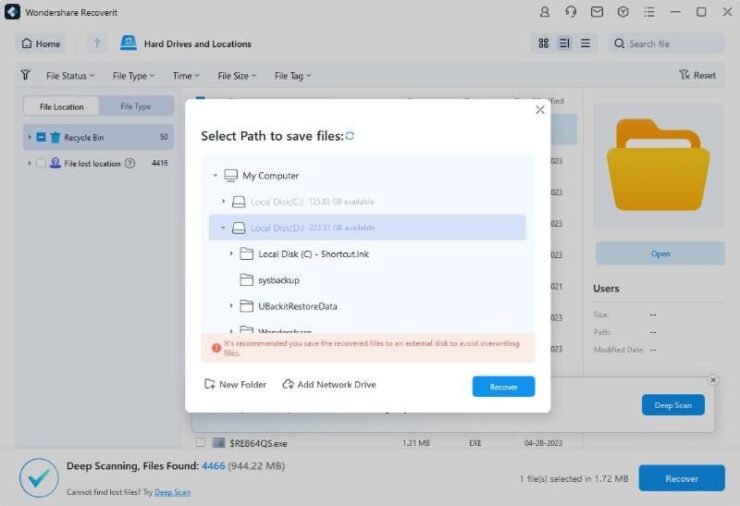
These three steps can efficiently recover your lost data from the Recycle Bin using the recover software.
Features:
- Recover data lost due to malware attack, human error, storage device formatting, data transfer interruption, disk corruption, system crash, partition loss, or software malfunction.
- Software has two scan modes for Recycle Bin recovery: the all-around and deep scan to search for lost data thoroughly.
- Retrieve data from hard disk drives like systems, local disks, partitions, USB flash drives, and other external devices. Quickly access and get back lost data from disk images, desktop files, selected folders, and even the Recycle Bin.
- With an impressive 95% recovery rate it ranks among the industry’s top tools for successfully recovering data from all sorts of data loss situations.
- Software boasts an exclusive set of 35 patented technologies, earning recognition and awards for its innovative data recovery methods and video fragments stitching recovery.
Part 5: Closing Words
Thus, we discussed how to recover files deleted from Recycle Bin before and after emptying. We also shared a globally trusted and recognized as a leading data recovery expert.
Related Posts:
- How to Get the Most Out of Your Skip Bin Hire
- 10 Best External Hard Drive 2024 - Compatible With…
- Why Should You Use Microsoft OneDrive for Personal…
- 20 Best Gaming Headset Under 50$ 2024 - for PC, PS4,…
- Simple Tricks to Reduce PDF File Size for Email Attachments
- Python's CSV Module: A Beginner's Guide to Reading…